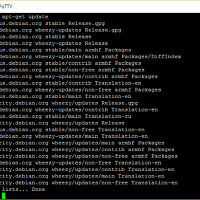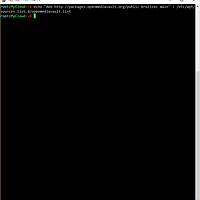순정 데비안에 트랜스미션(Transmission)을 설치하는 방법입니다.
기본 리눅스가 설치되었기 때문에 일반 리눅스에서 설치하는 방법으로 설치하면 됩니다.
트랜스미션은 안정적인 리눅스 기반 토렌트 클라이언트입니다.
먼저 SSH를 활성화하고 SSH로 연결합니다.
이제 트랜스미션 관련 패키지를 설치합니다.
먼저 /etc/apt/sources.list.d 하위의 OMV 소스리스트를 mv 명령어로 다른 폴더에 이동시킵니다.
그리고 업데이트를 먼저 실행합니다.
apt-get update
업데이트가 완료되면 트랜스미션을 설치합니다.
apt-get install transmission-cli transmission-common transmission-daemon
설치가 시작될 때 Y를 누르면 설치가 계속됩니다.
설치에는 시간이 약간 소요됩니다.
설치가 완료되면 먼저 토렌트를 중지시킵니다.
service transmission-daemon stop
설치가 종료된 이후에 토렌트가 사용할 디렉토리를 생성하고 권한을 줘야합니다.
먼저 토렌트로 사용할 디렉토리를 생성합니다.
mkdir -p /data/shares/Public/torrent/watch chmod -R 777 /data/shares/Public/torrent
먼저 groupadd 명령어로 그룹을 추가하고 거기에 추가할 계정을 생성했습니다.
나중에 삼바를 사용할 때 같은 그룹에 있는 사용자들끼리 생성한 파일을 공유하기 위해서 입니다.
groupadd 그룹명 useradd -g GID 계정ID passwd 계정ID usermod -a -G debian-transmission 계정ID chgrp -R debian-transmission /data/shares/Public/torrent
그리고 계정ID를 다시 debian-transmission 그룹에 추가시켰습니다.
debian-transmission 그룹에 계정을 추가하지 않으면 토렌트로 다운받은 폴더에 파일 추가가 안됩니다.
그리고 torrent 디렉토리와 하위 디렉토리를 debian-transmission 소유로 변경시켰습니다.
watch 폴더에 torrent 파일을 복사하면 자동적으로 다운로드가 시작됩니다.
그리고 settings.json 파일을 수정하기 위해서 먼저 백업을 생성합니다.
cp /etc/transmission-daemon/settings.json /etc/transmission-daemon/settings.json.bak
백업 파일을 생성하고 내용을 수정합니다.
이제 nano 명령어로 settings.json 파일을 수정합니다.
nano /etc/transmission-daemon/settings.json
아래의 붉은색 부분을 수정하면 됩니다.
{ "alt-speed-down": 50, "alt-speed-enabled": false, "alt-speed-time-begin": 540, "alt-speed-time-day": 127, "alt-speed-time-enabled": false, "alt-speed-time-end": 1020, "alt-speed-up": 50, "bind-address-ipv4": "0.0.0.0", "bind-address-ipv6": "::", "blocklist-enabled": false, "blocklist-url": "http://www.example.com/blocklist", "cache-size-mb": 4, "dht-enabled": true, "download-dir": "/data/shares/Public/torrent", "download-limit": 100, "download-limit-enabled": 0, "download-queue-enabled": true, "download-queue-size": 5, "encryption": 1, "idle-seeding-limit": 30, "idle-seeding-limit-enabled": false, "incomplete-dir": "/data/shares/Public", "incomplete-dir-enabled": false, "lpd-enabled": false, "max-peers-global": 200, "message-level": 2, "peer-congestion-algorithm": "", "peer-limit-global": 240, "peer-limit-per-torrent": 60, "peer-port": 51413, "peer-port-random-high": 65535, "peer-port-random-low": 49152, "peer-port-random-on-start": false, "peer-socket-tos": "default", "pex-enabled": true, "port-forwarding-enabled": false, "preallocation": 1, "prefetch-enabled": 1, "queue-stalled-enabled": true, "queue-stalled-minutes": 30, "ratio-limit": 2, "ratio-limit-enabled": false, "rename-partial-files": true, "rpc-authentication-required": true, "rpc-bind-address": "0.0.0.0", "rpc-enabled": true, "rpc-password": "password", "rpc-port": 9091, "rpc-url": "/transmission/", "rpc-username": "userID", "rpc-whitelist": "127.0.0.1", "rpc-whitelist-enabled": false, "scrape-paused-torrents-enabled": true, "script-torrent-done-enabled": false, "script-torrent-done-filename": "", "seed-queue-enabled": false, "seed-queue-size": 10, "speed-limit-down": 100, "speed-limit-down-enabled": false, "speed-limit-up": 100, "speed-limit-up-enabled": false, "start-added-torrents": true, "trash-original-torrent-files": true, "umask": 2, "upload-limit": 100, "upload-limit-enabled": 0, "upload-slots-per-torrent": 14, "utp-enabled": true, "watch-dir": "/data/shares/Public/torrent/watch", "watch-dir-enabled": true } |
수정할 때 watch-dir 옵션 윗 줄 마지막에 ,를 반드시 추가해야 됩니다.
userID와 password 쪽은 원하는 ID와 비밀번호 값을 입력하면 됩니다.
이제 토렌트 서비스를 다시 시작하면 완료됩니다.
service transmission-daemon start
토렌트로 다운로드 받는 방법은 아래 링크의 7번을 참조하시면 됩니다.
2015/09/29 - [IT/컴퓨터/NAS] - [My Cloud] 마이 클라우드에 Transmission(토렌트) 설치
이제 토렌트 사용이 가능해집니다.
마지막으로 /etc/apt/sources.list.d 하위의 파일들을 다시 이동하면 완료됩니다.
'IT > NAS' 카테고리의 다른 글
| [My Cloud] 순정 데비안에 OwnCloud 설치하기 (0) | 2015.11.16 |
|---|---|
| [My Cloud] 순정 데비안에 삼바(SAMBA) 설정하기 (0) | 2015.11.15 |
| [My Cloud] 순정 데비안에 OpenMediaVault 설치하기 (2) | 2015.11.13 |
| [My Cloud] 마이 클라우드에 데비안 순정 설치하기 (2) | 2015.11.12 |
| [My Cloud] 마이 클라우드 쉘(Shell) 표시 변경 (0) | 2015.10.11 |